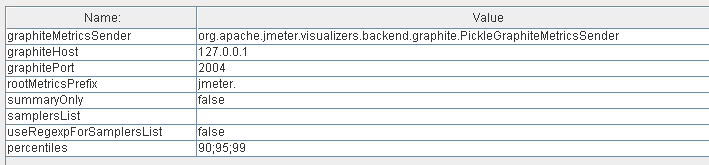15. Real-time results¶
Since JMeter 2.13 you can get real-time results sent to a backend through the
Backend Listener using potentially any backend (JDBC, JMS, Webservice, …)
by providing a class which implements AbstractBackendListenerClient.
JMeter ships with:
-
a GraphiteBackendListenerClient which allows you to send metrics to a Graphite Backend.
This feature provides:- Live results
- Nice graphs for metrics
- Ability to compare 2 or more load tests
- Storing monitoring data as long as JMeter results in the same backend
- …
-
an InfluxDBBackendListenerClient introduced in JMeter 3.2 which allows you to send metrics to an InfluxDB Backend using UDP or HTTP protocols
This feature provides:
- Live results
- Nice graphs for metrics
- Ability to compare 2 or more load tests
- Ability to add annotations to graphs
- Storing monitoring data as long as JMeter results in the same backend
- …
- InfluxDB setup for InfluxDBBackendListenerClient
- InfluxDB setup for GraphiteBackendListenerClient
- Grafana
- Graphite
15.1 Metrics exposed¶
15.1.1 Thread/Virtual Users metrics¶
Thread metrics are the following:
- <rootMetricsPrefix>test.minAT
- Min active threads
- <rootMetricsPrefix>test.maxAT
- Max active threads
- <rootMetricsPrefix>test.meanAT
- Mean active threads
- <rootMetricsPrefix>test.startedT
- Started threads
- <rootMetricsPrefix>test.endedT
- Finished threads
15.1.2 Response times metrics¶
Response related metrics are the following:
- <rootMetricsPrefix><samplerName>.ok.count
- Number of successful responses for sampler name
- <rootMetricsPrefix><samplerName>.h.count
- Server hits per seconds, this metric cumulates Sample Result and Sub results (if using Transaction Controller, "Generate parent sampler" should be unchecked)
- <rootMetricsPrefix><samplerName>.ok.min
- Min response time for successful responses of sampler name
- <rootMetricsPrefix><samplerName>.ok.max
- Max response time for successful responses of sampler name
- <rootMetricsPrefix><samplerName>.ok.avg
- Average response time for successful responses of sampler name.
- <rootMetricsPrefix><samplerName>.ok.pct<percentileValue>
- Percentile computed for successful responses of sampler name. There will be one metric for each calculated value.
- <rootMetricsPrefix><samplerName>.ko.count
- Number of failed responses for sampler name
- <rootMetricsPrefix><samplerName>.ko.min
- Min response time for failed responses of sampler name
- <rootMetricsPrefix><samplerName>.ko.max
- Max response time for failed responses of sampler name
- <rootMetricsPrefix><samplerName>.ko.avg
- Average response time for failed responses of sampler name.
- <rootMetricsPrefix><samplerName>.ko.pct<percentileValue>
- Percentile computed for failed responses of sampler name. There will be one metric for each calculated value.
- <rootMetricsPrefix><samplerName>.a.count
- Number of responses for sampler name (sum of ok.count and ko.count)
- <rootMetricsPrefix><samplerName>.sb.bytes
- Sent Bytes
- <rootMetricsPrefix><samplerName>.rb.bytes
- Received Bytes
- <rootMetricsPrefix><samplerName>.a.min
- Min response time for responses of sampler name (min of ok.count and ko.count)
- <rootMetricsPrefix><samplerName>.a.max
- Max response time for responses of sampler name (max of ok.count and ko.count)
- <rootMetricsPrefix><samplerName>.a.avg
- Average response time for responses of sampler name (avg of ok.count and ko.count)
- <rootMetricsPrefix><samplerName>.a.pct<percentileValue>
- Percentile computed for responses of sampler name. There will be one metric for each calculated value. (calculated on the totals for OK and failed samples)
The default percentiles setting on the Backend Listener is "90;95;99", i.e. the 3 percentiles 90%, 95% and 99%.
The Graphite naming hierarchy uses dot (".") to separate elements. This could be confused with decimal percentile values. JMeter converts any such values, replacing dot (".") with underscore ("-"). For example, "99.9" becomes "99_9"
By default JMeter sends metrics for all samplers accumulated under the samplerName "all". If the Backend Listener samplersList is configured, then JMeter also sends the metrics for the matching sample names unless summaryOnly=true
15.2 JMeter configuration¶
To make JMeter send metrics to backend add a BackendListener using the InfluxDBBackendListenerClient.

15.3 InfluxDB configuration¶
Do one of the following to store data sent by the Backend Listener:
- For InfluxDB 2 setup, create a jmeter bucket
- For InfluxDB 1.x setup, create a jmeter database using the Influx CLI
15.3.1 InfluxDB setup for InfluxDBBackendListenerClient¶
InfluxDB is an open-source, distributed, time-series database that allows to
easily store metrics.
Installation and configuration is very easy, read this for more details InfluxDB documentation.
InfluxDB data can be easily viewed in a browser through Grafana.
15.3.2 InfluxDB 2 setup for InfluxDBBackendListenerClient¶
The configuration should specify the influxdbToken parameter and also specify bucket and org as query parameters in the influxdbUrl. See the InfluxDB v2 API for more details.
How to retrieve the required information in the InfluxDB UI:
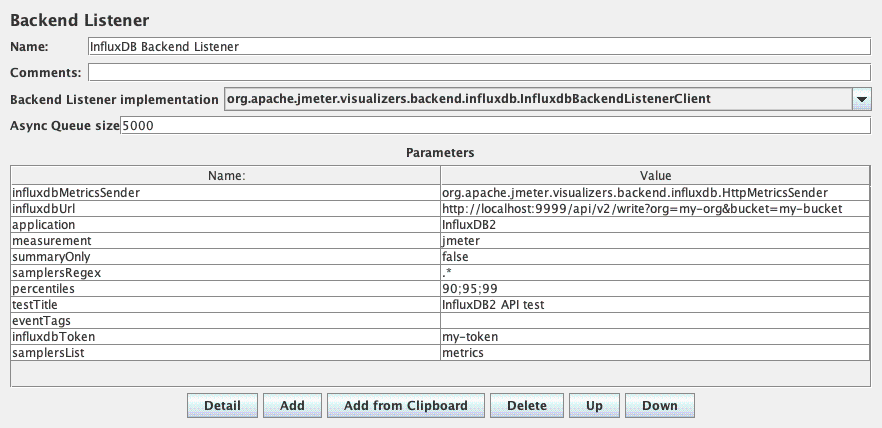
15.4 Grafana configuration¶
Installing grafana
Read documentation for more details.
Add the datasource

15.5 Graphite Configuration¶
To make JMeter send metrics to backend, add a BackendListener using the GraphiteBackendListenerClient.
GraphiteBackendListenerClient section will help you do the configuration.
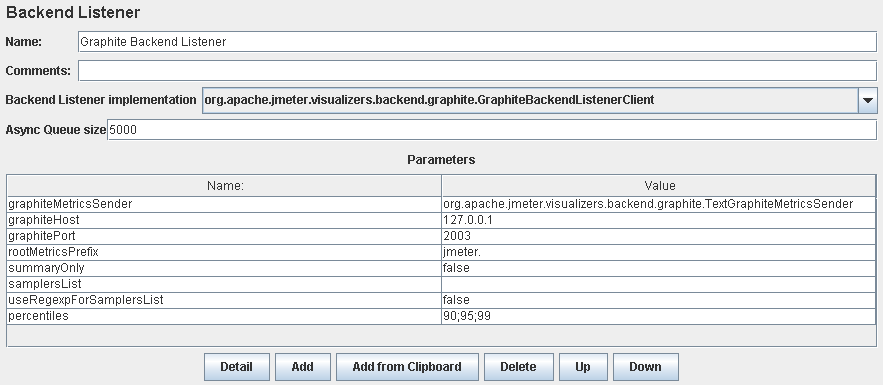
15.5.1 Graphite Sender¶
Two types of Senders are available. TextGraphiteMetricsSender, PickleGraphiteMetricsSender
- For plaintext protocol, set graphiteMetricsSender parameter to org.apache.jmeter.visualizers.backend.graphite.TextGraphiteMetricsSender
- For pickle protocol, set graphiteMetricsSender parameter to org.apache.jmeter.visualizers.backend.graphite.PickleGraphiteMetricsSender
To send large amounts of data, use the Pickle sender. It is a more efficient transmission method compared to textplain. Read the Graphite documentation for more details.